Session Buddy’s console provides access to advanced features and diagnostic information.
In the event of a malfunction, the console may display error details that can aid Session Buddy’s support team in identifying the source of a problem.
To access the console, first make sure the Session Buddy tab is currently the active tab.
Then open Chrome’s menu and select More tools, then Developer tools.
.
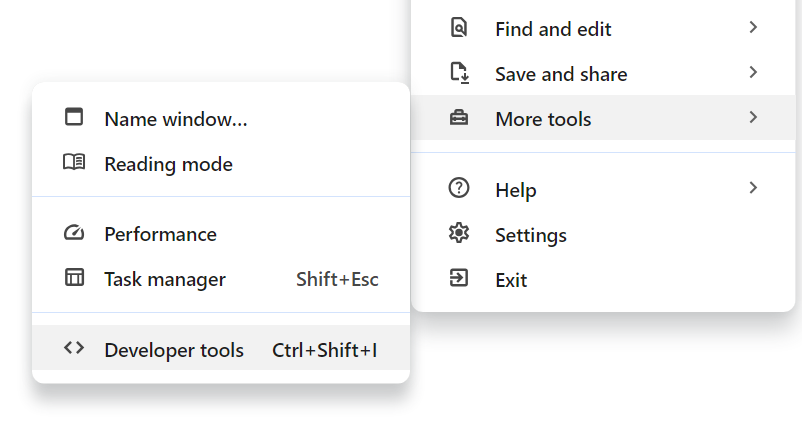
This will open the tab’s developer tools in either a new window or a pane.
In the newly-opened developer tools, select the Console tab to view any recent Session Buddy activity or error messages.
Some entries display an arrow to their left that can be clicked to reveal additional details.
When submitting information from the console to Session Buddy’s support team, it’s best to provide a screenshot of all console entries, fully-expanded. Alternatively, you can simply copy/paste the console’s text.

