Session Buddy v4 introduced a lot of important features and enhancements, but also some changes to the UI that may have caught long-time users off guard.
While these changes were necessary, we could have done a better job communicating them and explaining why they were being made.
We’ve been listening carefully to your feedback since v4 landed and have been busy rolling out follow-up releases to address your concerns.
We’re committed to continuing our active engagement with our user community to help us understand what remains to be done and how to further improve your experience.
This page was created to answer some of your most common questions and concerns about Session Buddy v4. If there’s anything you’d like to discuss that’s not addressed below, please feel free to post in the user forum. We read every inquiry and make our best effort to respond quickly and meaningfully.
Where did Previous Sessions go?
Previous Sessions have been moved to the History panel. You can access the panel by clicking on the This Browser tile, then clicking the History button on the right.
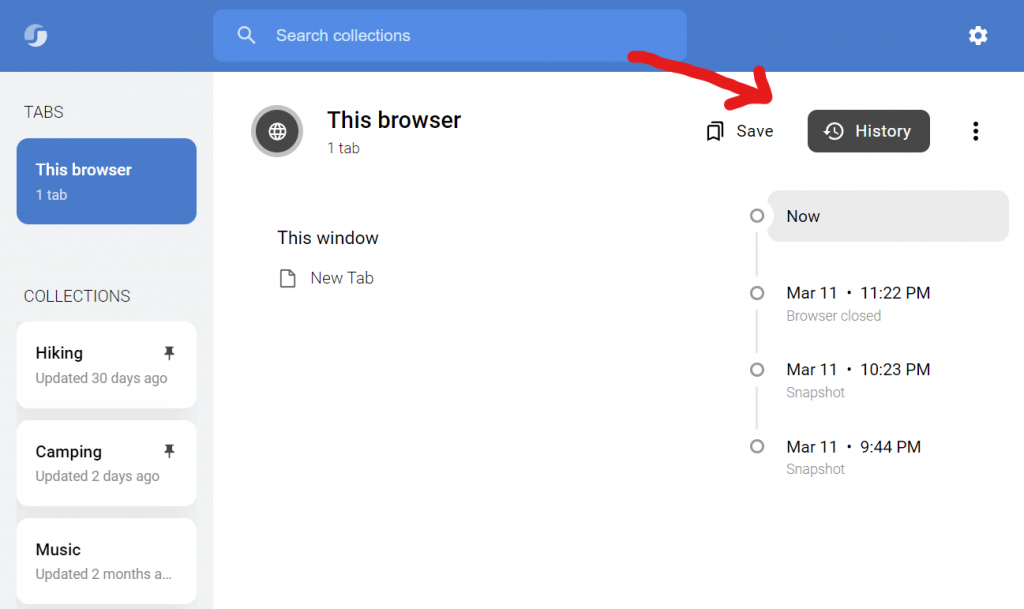
What if my data did not automatically transfer from v3?
The upgrade to Session Buddy v4 includes an automatic data migration from a deprecated database technology to the modern standard.
While the vast majority of users were able to take advantage of this automatic data migration, those upgrading after having upgraded to Chrome 124 (much more likely now than when Session Buddy v4 was first released) will need to transfer data manually due to Chrome deprecations.
To transfer your v3 data manually, follow the steps outlined here: https://sessionbuddy.com/restore-v3-data/
Where is my favorite feature from v3?
The initial release of Session Buddy v4 left behind a handful of v3 features. These omissions were a strategic decision driven by time pressure imposed by impending Chrome deprecations. The alternative would have been to delay the release, putting a significant number of users’ data at risk—an unacceptable option.
While this situation was less than ideal, we did our best to mitigate the impact by prioritizing cuts based on usage data and other signals. We also developed a plan to rapidly restore these features. We’ve already issued multiple follow-up releases reinstating most of the missing functionality and are actively continuing to address remaining regressions.
Why does CMD+B open Session Buddy?
This was a mistake. An immediate follow-up (v4.0.1) was released to fix this.
In some cases the shortcut binding may still need to be reset manually. If necessary, follow these instructions: https://sessionbuddy.com/mac-shortcut-bug/
Why can I no longer just click an “x” to close a tab?
Session Buddy v4 introduced the ability to select tabs and links, enabling powerful new capabilities such as opening, closing, or copying multiple tabs at once. As part of this new feature, the “x” was replaced by a checkbox to facilitate selection of individual items.
In response to demand, a follow-up release (v4.0.2) added an opt-in setting (under Settings > Other) to revert this change to once again allow tabs/links to be closed/deleted with a single-click.
A future release will likely remove the need for this setting and show both an “x” and a checkbox on each item by default.
Note that regardless of whether the “x” is present, selected tabs can always be closed either by hitting the Delete key or right-clicking them and clicking Delete.
Pro tip: holding the Shift key while closing/deleting suppresses confirmation. You can also disable these confirmations altogether in settings.
Why does opening lots of tabs from Session Buddy sometimes take a long time?
Prior to v4.0.3, tab loading was automatically optimized if a lot of tabs were being opened at once. Optimizations included suspending tabs and delaying tab load.
After v4.0.3, these optimizations were disabled by default. They can be opted into as needed in Settings > Tabs.
If you choose to turn on tab opening optimization, there are 2 localStorage values that can be added to tweak the behavior:
nxs.experiment.optimized-open-threshold : number of tabs opened after which delay and suspending optimizations kick in, default 60
nxs.experiment.optimized-open-delay : number of ms to delay each open, kicks in after threshold number of tabs have been opened, default 100
To edit localStorage:
- Open an SB tab
- Hit F12 to open dev tools
- Click on the Application tab
- Expand the Local storage item on the left
- Select the chrome-extension item underneath
- Double-click in the area to the right to create a new entry
- Enter the relevant
nxs.experimentkey above - Hit Tab
- Enter a numeric value
- Hit Tab or Enter
Google “chrome devtools localstorage” for more info.
Why does destination selection fail when exporting?
In Session Buddy v4, the export feature normally allows for the selection of a folder to save the export file to.
In some cases, however, folder selection may be unsupported or blocked by a permission setting.
When this happens, Session Buddy as of v4.0.4 falls back to a download option to allow the export to proceed, saving the export file to your preferred Downloads folder.
This limitation primarily affects users of the Brave browser since Brave disables the File System Access API by default.
To learn about enabling folder selection if blocked, see: https://sessionbuddy.com/troubleshooting-export/
Why are tab counts no longer displayed on tiles?
Counts on collection and history tiles were eliminated because of technical complexity related to tab filtering and ultimate support for cloud-based collections, our most-requested feature.
We may bring this back in some form based on feedback.
We recommend using expressive titles when possible to help identify collections rather than relying on tab counts.

